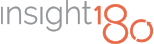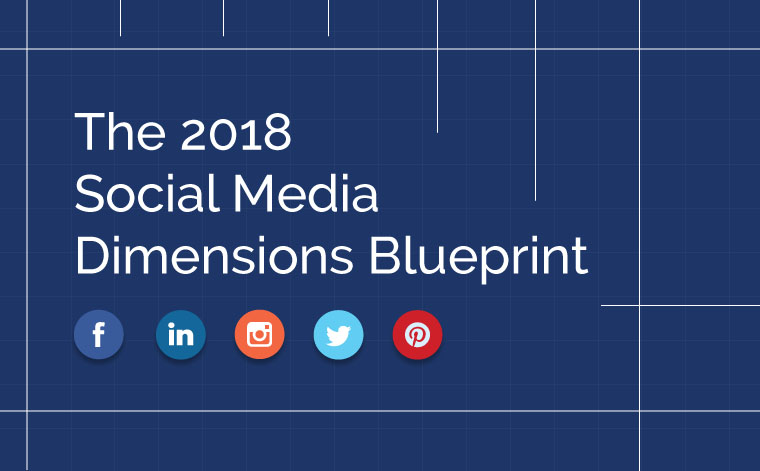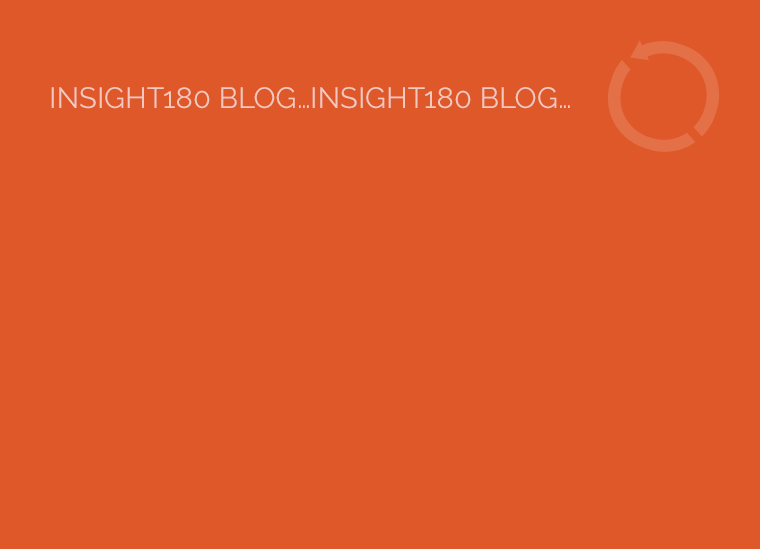Always Look Professional: the little things that make a big difference in LinkedIn
No, I am not talking about wearing a freshly pressed suit and a tie, although sometimes that is entirely appropriate. I am referring to looking professional across your social media channels.
At insight180, we often tell clients that even if you are a solopreneur, you need to appear as professional as a Fortune 500 company. One of the best ways to accomplish this is to ensure that your marketing and branding are up-to-date and professional in style and content. And today when social media is being used so prevalently as a marketing tool, you need to make sure that this professionalism is incorporated in your online social media presence.
What do I mean by this? Sure your content can portray your expertise and sound professional, but how can you ensure that your social media looks professional? Sometimes this means that you’ve proofed your online profiles for mistakes, and sometimes this means following best practices for each social media channel. Below is a list of ways to ensure professionalism in your LinkedIn profile. (Be sure to follow up with part II of this post, Looking Professional on Facebook and Twitter.)
The first step is to fill out your profile 100%. This may sound easy, but don’t fool yourself – this will take time and patience, and will be beneficial in the long run. Include a summary of details about your current and previous work experiences and skills, etc. Take the time to fill out each section of your profile as thoroughly as you can. Also be sure to link your profile to your website, blog, and other social media channels.
If possible, it is even better to go above and beyond 100%. Enhance your profile using the applications that LinkedIn offers. Go to the “more” tab on the LinkedIn home page and click the “get more applications…” option. Then search through the applications offered and determine which ones will benefit you. You can use the Portfolio Display to show off your creative work, use SlideShare to share PowerPoints you created, WordPress to link to your blog, and many more.
WAIT! I know you want to start making these changes now, but hold on! Before you do any of this, it is important to turn off your activity broadcast. Whenever you change your profile information, LinkedIn will send a message to your connections that you have updated your profile. However, if you are making lots of changes or just building up your profile for the first time, your connections will receive many messages regarding your changes, and this can appear unprofessional. You can turn the broadcasts on and off from the settings page. (You can access this by going to https://www.linkedin.com/settings/ or select it from the drop down box under your name in the right hand corner of your screen.) After you finish updating your profile, be sure to turn the broadcast back on so that your connections can see your valuable activity.
In addition, while you are in the settings tab, I would recommend changing your public profile so that there is no string of numbers attached. Doesn’t http://www.linkedin.com/in/michelleloeb look more professional than
http://www.linkedin.com/pub/michelle-loeb/40/562/698
READ MORE